Google Drive, Google’s cloud storage service, boasts over 2 billion active monthly users, as reported by Google partner Patronum. If you’re among them, you’re likely aware that your account comes with a modest 15GB of free storage. However, this allocation can quickly fill up, prompting a suggestion to upgrade to a Google One plan. Fortunately, there are ways to optimize your storage without spending a dime. Here are some tips to free up space in your digital repository:
Prioritize Deleting Large Files
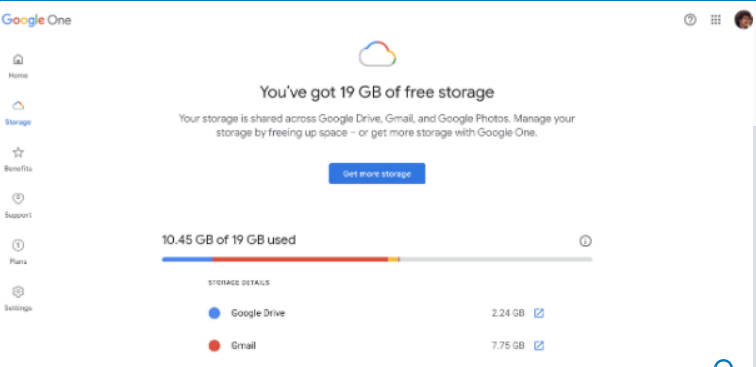
To preserve most of your data in Google Drive and Gmail, consider removing large files first. Rather than sifting through numerous smaller items, focus on deleting one or two sizable files. This method simplifies the process and quickly frees up significant space.
Deleting files based on size is straightforward on your desktop:
- Log in to your Google Drive account.
- Navigate to «Storage» in the menu on the left.
- Click on «Storage used» to sort files from largest to smallest.
- Select the large files you wish to delete.
- Click the trash bin icon to remove them permanently.
However, the process varies slightly on mobile devices:
- Open the Google Drive app and sign in.
- Tap on «Files» at the bottom-right corner.
- Select «Storage used» to organize files by size.
- Tap the three dots next to the file you want to delete.
- Choose «Remove» and then «Move to trash.»
Remember to empty your Trash to free up space completely.
For Gmail users, managing storage involves clearing out large attachments:
- Log in to your Gmail account.
- Use the search term «has:attachment larger:10MB» to find emails with large attachments.
- Select the emails you want to remove and click the Trash icon.
- Empty the Trash to permanently delete them.
Regularly emptying your Spam folder and organizing Google Photos can also help optimize your storage space. If all else fails, consider downloading your files to your desktop for offline storage.
By implementing these strategies, you can maximize your available storage space in Google Drive and Gmail without incurring additional costs.